第一章:标准流
1.1 概述
- 标准流:又称
文档流(正常流、常规流),是浏览器在渲染显示网页内容时默认采用的一套排版规则,规定了应该以何种方式排列元素。 - 常见的标准流排版规则:
- 块级元素:从上到下,垂直布局,独占一行。
- 行内元素或行内块元素:从左到右,水平布局,空间不够自动折行。
1.2 常见元素的显示模式
块级元素(block):
- 主体结构元素:
html、body。 - 排版元素:
h1~h6、hr、p、pre、div。 - 列表元素:
ul、li、ol、dl、dt、dd。 - 表格相关元素:
table、tbody、thead、tfoot、tr、catption。 - 表单相关元素:
form、option。
- 主体结构元素:
行内元素(inline):
- 文本元素:
br、em、strong、sup、sub、del、ins、span。 - 超链接元素:
a。 - 表单相关元素:
label。
- 文本元素:
行内块元素(inline-block):
- 图片元素:
img。 - 表格相关元素:
td、th。 - 表单相关元素:
input、textarea、select、button。 - 框架元素:
iframe。
- 图片元素:
【技巧】其实,我们是可以在 Chrome 的调试工具中查看元素的默认显示模式的。
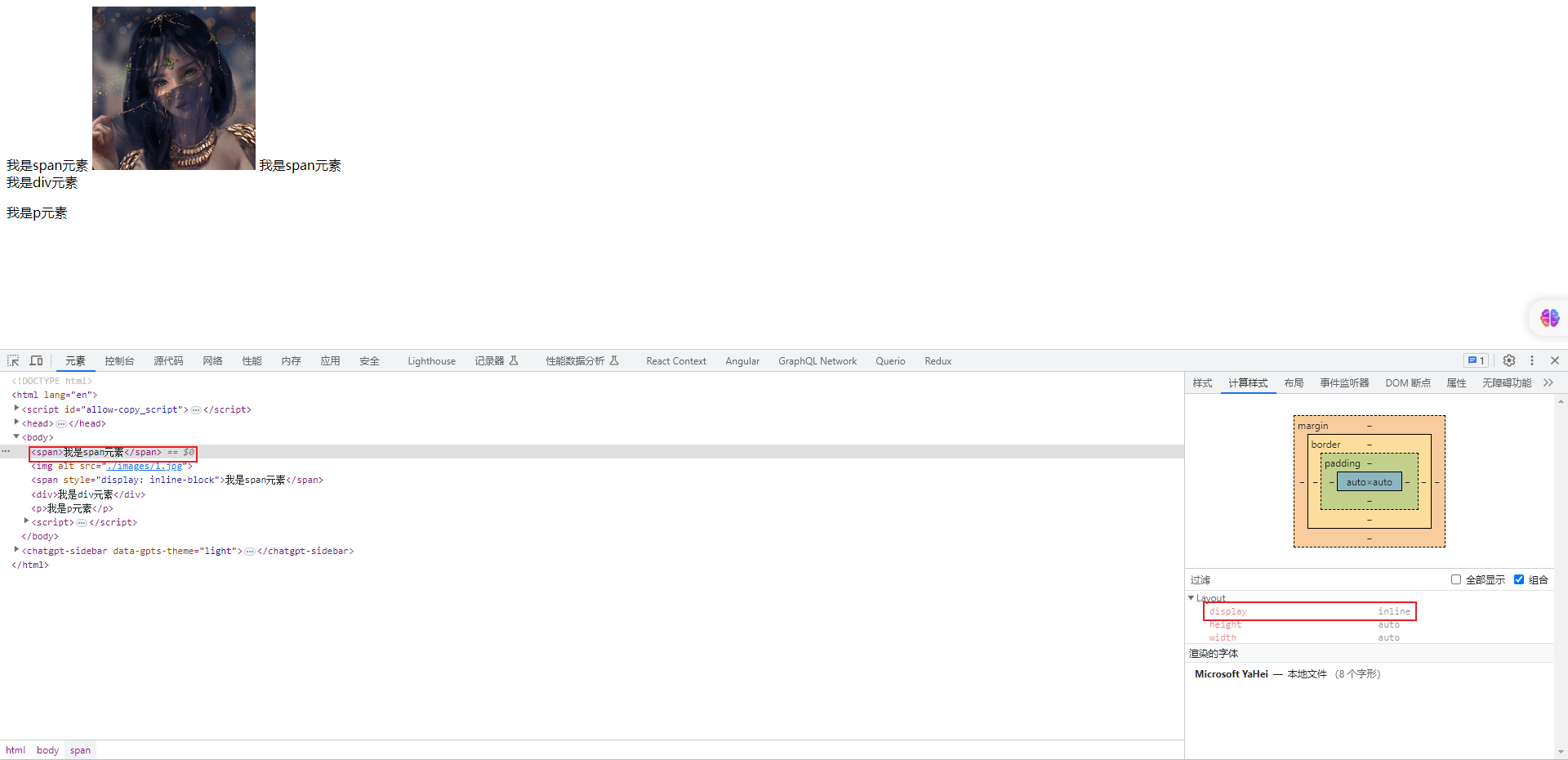
1.3 应用示例
- 需求:描述标准流
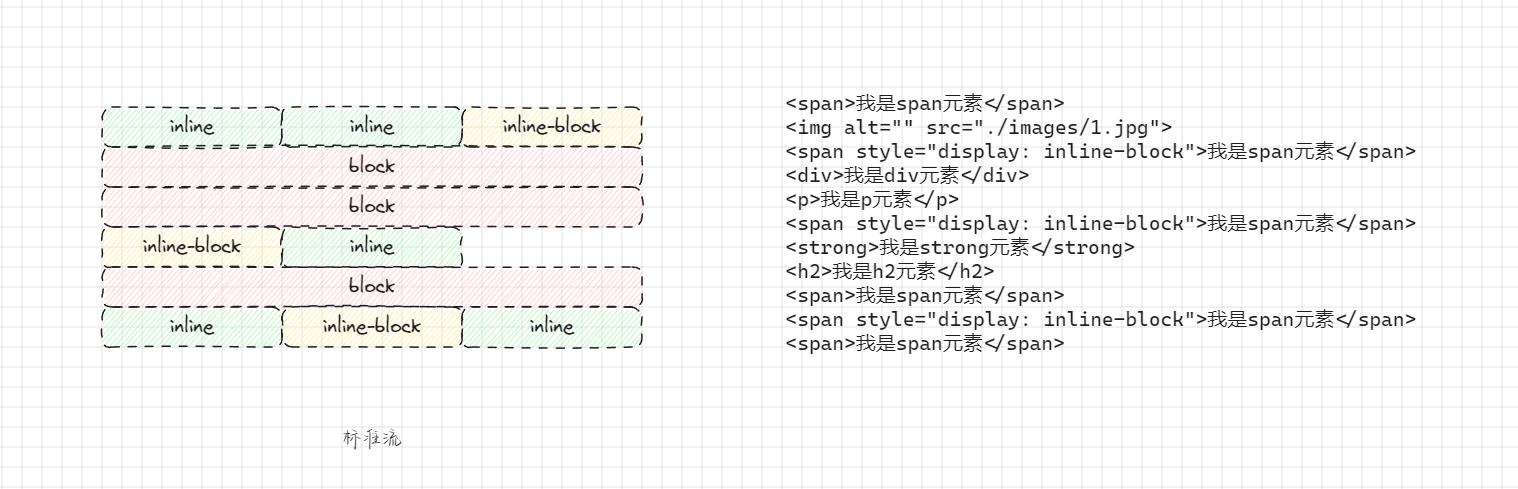
- 示例:
html
<!DOCTYPE html>
<html lang="en">
<head>
<meta charset="UTF-8">
<meta content="IE=edge" http-equiv="X-UA-Compatible">
<meta content="width=device-width, initial-scale=1.0" name="viewport">
<title>Title</title>
</head>
<body>
<span>我是span元素</span>
<img alt="" src="./images/1.jpg">
<span style="display: inline-block">我是span元素</span>
<div>我是div元素</div>
<p>我是p元素</p>
<span style="display: inline-block">我是span元素</span>
<strong>我是strong元素</strong>
<h2>我是h2元素</h2>
<span>我是span元素</span>
<span style="display: inline-block">我是span元素</span>
<span>我是span元素</span>
</body>
</html>1
2
3
4
5
6
7
8
9
10
11
12
13
14
15
16
17
18
19
20
21
22
2
3
4
5
6
7
8
9
10
11
12
13
14
15
16
17
18
19
20
21
22
第二章:浮动
2.1 元素之间的空白问题
- 其实,我们完全可以通过行内元素或行内快元素来进行布局;但是,
行内元素或行内块元素之间的换行会被浏览器解析为一个空白字符。
html
<!DOCTYPE html>
<html lang="en">
<head>
<meta charset="UTF-8">
<meta content="IE=edge" http-equiv="X-UA-Compatible">
<meta content="width=device-width, initial-scale=1.0" name="viewport">
<title>Title</title>
<style>
.box {
}
.box span {
background-color: orange;
}
</style>
</head>
<body>
<div class="box">
<span>我是span元素</span>
<span>我是span元素</span>
</div>
</body>
</html>1
2
3
4
5
6
7
8
9
10
11
12
13
14
15
16
17
18
19
20
21
22
23
24
2
3
4
5
6
7
8
9
10
11
12
13
14
15
16
17
18
19
20
21
22
23
24
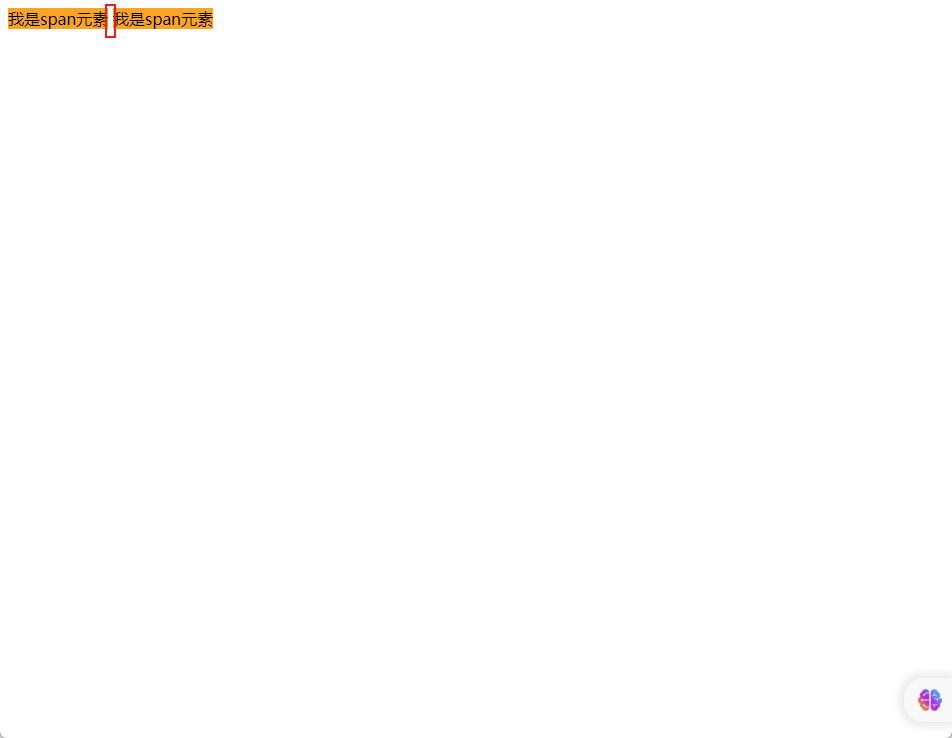
- 解决方案 ① :去掉空格或换行(不推荐)。
html
<!DOCTYPE html>
<html lang="en">
<head>
<meta charset="UTF-8">
<meta content="IE=edge" http-equiv="X-UA-Compatible">
<meta content="width=device-width, initial-scale=1.0" name="viewport">
<title>Title</title>
<style>
.box {
}
.box span {
background-color: orange;
}
</style>
</head>
<body>
<div class="box">
<!-- 去掉空格或换行,代码看起来非常凌乱~,不推荐 -->
<span>我是span元素</span><span>我是span元素</span>
</div>
</body>
</html>1
2
3
4
5
6
7
8
9
10
11
12
13
14
15
16
17
18
19
20
21
22
23
24
2
3
4
5
6
7
8
9
10
11
12
13
14
15
16
17
18
19
20
21
22
23
24
- 解决方案 ② :给父元素设置
font-size: 0 ;,再给子元素单独设置大小(不推荐)。
html
<!DOCTYPE html>
<html lang="en">
<head>
<meta charset="UTF-8">
<meta content="IE=edge" http-equiv="X-UA-Compatible">
<meta content="width=device-width, initial-scale=1.0" name="viewport">
<title>Title</title>
<style>
.box {
/* 给父元素的 font-size 设置为 0 */
font-size: 0;
}
.box span {
/* 给子元素单独设置 font-size */
font-size: 16px;
background-color: orange;
}
</style>
</head>
<body>
<div class="box">
<span>我是span元素</span>
<span>我是span元素</span>
</div>
</body>
</html>1
2
3
4
5
6
7
8
9
10
11
12
13
14
15
16
17
18
19
20
21
22
23
24
25
26
27
2
3
4
5
6
7
8
9
10
11
12
13
14
15
16
17
18
19
20
21
22
23
24
25
26
27
- 解决方案 ③ :通过给子元素设置浮动,浮动到一个方向(浮动也会有问题,早期的解决方案)。
html
<!DOCTYPE html>
<html lang="en">
<head>
<meta charset="UTF-8">
<meta content="IE=edge" http-equiv="X-UA-Compatible">
<meta content="width=device-width, initial-scale=1.0" name="viewport">
<title>Title</title>
<style>
.box {
font-size: 0;
}
.box span {
/* 给子元素设置浮动,并且浮动到一个方向 */
float: left;
background-color: orange;
}
</style>
</head>
<body>
<div class="box">
<span>我是span元素</span>
<span>我是span元素</span>
</div>
</body>
</html>1
2
3
4
5
6
7
8
9
10
11
12
13
14
15
16
17
18
19
20
21
22
23
24
25
26
27
2
3
4
5
6
7
8
9
10
11
12
13
14
15
16
17
18
19
20
21
22
23
24
25
26
27
- 解决方案 ④ :Flex 布局(目前还没学习,后面会学习~)。
html
<!DOCTYPE html>
<html lang="en">
<head>
<meta charset="UTF-8">
<meta content="IE=edge" http-equiv="X-UA-Compatible">
<meta content="width=device-width, initial-scale=1.0" name="viewport">
<title>Title</title>
<style>
.box {
display: flex;
}
.box span {
background-color: orange;
}
</style>
</head>
<body>
<div class="box">
<span>我是span元素</span>
<span>我是span元素</span>
</div>
</body>
</html>1
2
3
4
5
6
7
8
9
10
11
12
13
14
15
16
17
18
19
20
21
22
23
24
2
3
4
5
6
7
8
9
10
11
12
13
14
15
16
17
18
19
20
21
22
23
24
2.2 浮动的作用
- 早期的作用:图文环绕。
html
<!DOCTYPE html>
<html lang="en">
<head>
<meta charset="UTF-8">
<meta content="IE=edge" http-equiv="X-UA-Compatible">
<meta content="width=device-width, initial-scale=1.0" name="viewport">
<title>Title</title>
<style>
.box {
width: 500px;
height: 300px;
background-color: pink;
}
.box img {
float: left;
}
</style>
</head>
<body>
<div class="box">
<img alt="" src="./images/1.jpg">
Oracle Java 是广受欢迎的编程语言和开发平台。它有助于企业降低成本、缩短开发周期、推动创新以及改善应用服务。如今,Java
仍是企业和开发人员的首选开发平台,全球有数百万开发人员运行超过 60 亿台 Java 虚拟机。
Oracle Java 是广受欢迎的编程语言和开发平台。它有助于企业降低成本、缩短开发周期、推动创新以及改善应用服务。如今,Java
仍是企业和开发人员的首选开发平台,全球有数百万开发人员运行超过 60 亿台 Java 虚拟机。
Oracle Java 是广受欢迎的编程语言和开发平台。它有助于企业降低成本、缩短开发周期、推动创新以及改善应用服务。如今,Java
仍是企业和开发人员的首选开发平台,全球有数百万开发人员运行超过 60 亿台 Java 虚拟机。
</div>
</body>
</html>1
2
3
4
5
6
7
8
9
10
11
12
13
14
15
16
17
18
19
20
21
22
23
24
25
26
27
28
29
30
31
2
3
4
5
6
7
8
9
10
11
12
13
14
15
16
17
18
19
20
21
22
23
24
25
26
27
28
29
30
31

- 现在的作用:网页布局(让垂直布局的盒子变为水平布局,如:一个向左,一个向右)。
html
<!DOCTYPE html>
<html lang="en">
<head>
<meta charset="UTF-8">
<meta content="IE=edge" http-equiv="X-UA-Compatible">
<meta content="width=device-width, initial-scale=1.0" name="viewport">
<title>Title</title>
<style>
.box div {
width: 200px;
height: 200px;
}
.box .left {
float: left;
background-color: pink;
}
.box .right {
float: right;
background-color: skyblue;
}
</style>
</head>
<body>
<div class="box">
<div class="left">左护法div</div>
<div class="right">右护法div</div>
</div>
</body>
</html>1
2
3
4
5
6
7
8
9
10
11
12
13
14
15
16
17
18
19
20
21
22
23
24
25
26
27
28
29
30
31
32
2
3
4
5
6
7
8
9
10
11
12
13
14
15
16
17
18
19
20
21
22
23
24
25
26
27
28
29
30
31
32
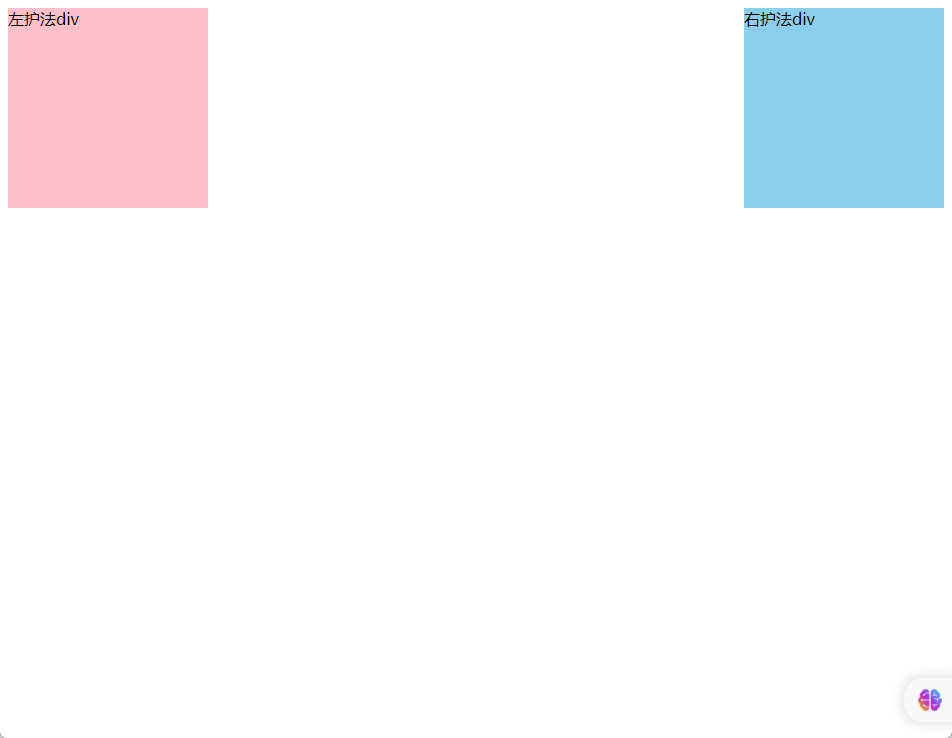
2.3 浮动的语法
float属性用于创建浮动框,将其移动到一边,直到左边缘或右边缘触及包含块或另一个浮动元素的边缘。语法:
css
选择器 { float:属性值; }1
| 属性值 | 描述 |
|---|---|
| none | 元素不浮动(默认值) |
| left | 元素向左浮动 |
| right | 元素向右浮动 |
- 示例:
html
<!DOCTYPE html>
<html lang="en">
<head>
<meta charset="UTF-8">
<meta content="IE=edge" http-equiv="X-UA-Compatible">
<meta content="width=device-width, initial-scale=1.0" name="viewport">
<title>Document</title>
<style>
div {
width: 200px;
height: 200px;
}
.box1 {
float: left;
background-color: pink;
}
.box2 {
float: left;
background-color: skyblue;
}
</style>
</head>
<body>
<div class="box1"></div>
<div class="box2"></div>
</body>
</html>1
2
3
4
5
6
7
8
9
10
11
12
13
14
15
16
17
18
19
20
21
22
23
24
25
26
27
28
29
30
31
32
2
3
4
5
6
7
8
9
10
11
12
13
14
15
16
17
18
19
20
21
22
23
24
25
26
27
28
29
30
31
32
2.4 浮动的特点
① 浮动元素会脱离标准流(简称:脱标),在标准流中不占位置。
② 不管浮动前是什么元素,浮动后:默认宽与高都是被内容撑开(尽可能小),而且可以设置宽高。
③ 不会独占一行,可以与其他元素共用一行。
④ 不会 margin 合并,也不会 margin 塌陷,能够完美的设置四个方向的 margin 和 padding 。
⑤ 不会像行内块一样被当做文本处理(没有行内块的空白问题)。
示例:盒子 1 右浮动
html
<!DOCTYPE html>
<html lang="en">
<head>
<meta charset="UTF-8">
<meta content="IE=edge" http-equiv="X-UA-Compatible">
<meta content="width=device-width, initial-scale=1.0" name="viewport">
<title>Document</title>
<style>
.outer {
width: 500px;
background-color: gray;
border: 1px solid black;
}
.box {
width: 200px;
height: 200px;
background-color: skyblue;
border: 1px solid black;
margin: 10px;
}
.box1 {
float: right;
}
</style>
</head>
<body>
<div class="outer">
<div class="box box1">1</div>
<div class="box box2">2</div>
<div class="box box3">3</div>
</div>
</body>
</html>1
2
3
4
5
6
7
8
9
10
11
12
13
14
15
16
17
18
19
20
21
22
23
24
25
26
27
28
29
30
31
32
33
34
35
36
37
38
2
3
4
5
6
7
8
9
10
11
12
13
14
15
16
17
18
19
20
21
22
23
24
25
26
27
28
29
30
31
32
33
34
35
36
37
38
- 示例:盒子 1 左浮动
html
<!DOCTYPE html>
<html lang="en">
<head>
<meta charset="UTF-8">
<meta content="IE=edge" http-equiv="X-UA-Compatible">
<meta content="width=device-width, initial-scale=1.0" name="viewport">
<title>Document</title>
<style>
.outer {
width: 500px;
background-color: gray;
border: 1px solid black;
}
.box {
width: 200px;
height: 200px;
background-color: skyblue;
border: 1px solid black;
margin: 10px;
}
.box1 {
float: left;
}
</style>
</head>
<body>
<div class="outer">
<div class="box box1">1</div>
<div class="box box2">2</div>
<div class="box box3">3</div>
</div>
</body>
</html>1
2
3
4
5
6
7
8
9
10
11
12
13
14
15
16
17
18
19
20
21
22
23
24
25
26
27
28
29
30
31
32
33
34
35
36
37
38
2
3
4
5
6
7
8
9
10
11
12
13
14
15
16
17
18
19
20
21
22
23
24
25
26
27
28
29
30
31
32
33
34
35
36
37
38
- 示例:所有盒子都浮动
html
<!DOCTYPE html>
<html lang="en">
<head>
<meta charset="UTF-8">
<meta content="IE=edge" http-equiv="X-UA-Compatible">
<meta content="width=device-width, initial-scale=1.0" name="viewport">
<title>Document</title>
<style>
.outer {
width: 500px;
background-color: gray;
border: 1px solid black;
}
.box {
/* 会产生高度塌陷问题 */
float: left;
width: 100px;
height: 100px;
background-color: skyblue;
border: 1px solid black;
margin: 10px;
}
</style>
</head>
<body>
<div class="outer">
<div class="box box1">1</div>
<div class="box box2">2</div>
<div class="box box3">3</div>
</div>
</body>
</html>1
2
3
4
5
6
7
8
9
10
11
12
13
14
15
16
17
18
19
20
21
22
23
24
25
26
27
28
29
30
31
32
33
34
35
36
37
38
2
3
4
5
6
7
8
9
10
11
12
13
14
15
16
17
18
19
20
21
22
23
24
25
26
27
28
29
30
31
32
33
34
35
36
37
38
- 示例:所有盒子浮动后,盒子 3 落下来
html
<!DOCTYPE html>
<html lang="en">
<head>
<meta charset="UTF-8">
<meta content="IE=edge" http-equiv="X-UA-Compatible">
<meta content="width=device-width, initial-scale=1.0" name="viewport">
<title>Document</title>
<style>
.outer {
width: 500px;
background-color: gray;
border: 1px solid black;
}
.box {
/* 会产生高度塌陷问题 */
float: left;
width: 200px;
height: 200px;
background-color: skyblue;
border: 1px solid black;
margin: 10px;
}
</style>
</head>
<body>
<div class="outer">
<div class="box box1">1</div>
<div class="box box2">2</div>
<div class="box box3">3</div>
</div>
</body>
</html>1
2
3
4
5
6
7
8
9
10
11
12
13
14
15
16
17
18
19
20
21
22
23
24
25
26
27
28
29
30
31
32
33
34
35
36
37
38
2
3
4
5
6
7
8
9
10
11
12
13
14
15
16
17
18
19
20
21
22
23
24
25
26
27
28
29
30
31
32
33
34
35
36
37
38
2.5 浮动的案例
- 示例:
html
<!DOCTYPE html>
<html lang="en">
<head>
<meta charset="UTF-8">
<meta content="IE=edge" http-equiv="X-UA-Compatible">
<meta content="width=device-width, initial-scale=1.0" name="viewport">
<title>Document</title>
<style>
.box .top {
height: 40px;
background-color: #333;
}
.box .header {
width: 1226px;
height: 100px;
background-color: #ffc0cb;
margin: 0 auto;
}
.box .content {
width: 1226px;
height: 460px;
margin: 0 auto;
}
.box .content .left {
float: left;
width: 234px;
height: 460px;
background-color: #ffa500;
}
.box .content .right {
float: right;
width: 992px;
height: 460px;
background-color: #87ceeb;
}
/*
CSS 书写顺序:
① 浮动 或 display
② 盒子模型相关属性:margin、border、padding 、宽度、高度、背景色
③ 文字样式
*/
</style>
</head>
<body>
<div class="box">
<!-- 通栏的盒子:宽度和浏览器宽度一样大 -->
<div class="top"></div>
<div class="header">头部</div>
<div class="content">
<div class="left">left</div>
<div class="right">right</div>
</div>
</div>
</body>
</html>1
2
3
4
5
6
7
8
9
10
11
12
13
14
15
16
17
18
19
20
21
22
23
24
25
26
27
28
29
30
31
32
33
34
35
36
37
38
39
40
41
42
43
44
45
46
47
48
49
50
51
52
53
54
55
56
57
58
59
60
61
62
63
2
3
4
5
6
7
8
9
10
11
12
13
14
15
16
17
18
19
20
21
22
23
24
25
26
27
28
29
30
31
32
33
34
35
36
37
38
39
40
41
42
43
44
45
46
47
48
49
50
51
52
53
54
55
56
57
58
59
60
61
62
63
- 示例:
html
<!DOCTYPE html>
<html lang="en">
<head>
<meta charset="UTF-8">
<meta content="IE=edge" http-equiv="X-UA-Compatible">
<meta content="width=device-width, initial-scale=1.0" name="viewport">
<title>Document</title>
<style>
* {
margin: 0;
padding: 0;
}
ul {
list-style: none;
}
.box {
margin: 50px auto;
width: 1226px;
height: 614px;
}
.left {
float: left;
margin-right: 14px;
width: 234px;
height: 614px;
background-color: #800080;
}
.right {
float: left;
width: 978px;
height: 614px;
}
.right li {
float: left;
margin-right: 14px;
margin-bottom: 14px;
width: 234px;
height: 300px;
background-color: #87ceeb
}
.right li:nth-child(4n) {
margin-right: 0;
}
</style>
</head>
<body>
<div class="box">
<div class="left"></div>
<div class="right">
<ul>
<li></li>
<li></li>
<li></li>
<li></li>
<li></li>
<li></li>
<li></li>
<li></li>
</ul>
</div>
</div>
</body>
</html>1
2
3
4
5
6
7
8
9
10
11
12
13
14
15
16
17
18
19
20
21
22
23
24
25
26
27
28
29
30
31
32
33
34
35
36
37
38
39
40
41
42
43
44
45
46
47
48
49
50
51
52
53
54
55
56
57
58
59
60
61
62
63
64
65
66
67
68
69
70
71
72
73
2
3
4
5
6
7
8
9
10
11
12
13
14
15
16
17
18
19
20
21
22
23
24
25
26
27
28
29
30
31
32
33
34
35
36
37
38
39
40
41
42
43
44
45
46
47
48
49
50
51
52
53
54
55
56
57
58
59
60
61
62
63
64
65
66
67
68
69
70
71
72
73
- 示例:
html
<!DOCTYPE html>
<html lang="en">
<head>
<meta charset="UTF-8">
<meta content="IE=edge" http-equiv="X-UA-Compatible">
<meta content="width=device-width, initial-scale=1.0" name="viewport">
<title>Document</title>
<style>
* {
margin: 0;
padding: 0;
}
a {
text-decoration: none;
}
ul {
list-style: none;
}
.nav {
margin: 50px auto;
width: 640px;
height: 50px;
background-color: #ffc0cb;
}
.nav li {
float: left;
}
.nav a {
display: block;
width: 80px;
height: 50px;
text-align: center;
line-height: 50px;
font-weight: bold;
font-size: 16px;
color: #fff;
}
.nav a:hover {
background-color: #008000;
}
</style>
</head>
<body>
<div class="nav">
<ul>
<li><a href="#">新闻1</a></li>
<li><a href="#">新闻2</a></li>
<li><a href="#">新闻3</a></li>
<li><a href="#">新闻4</a></li>
<li><a href="#">新闻5</a></li>
<li><a href="#">新闻6</a></li>
<li><a href="#">新闻7</a></li>
<li><a href="#">新闻8</a></li>
</ul>
</div>
</body>
</html>1
2
3
4
5
6
7
8
9
10
11
12
13
14
15
16
17
18
19
20
21
22
23
24
25
26
27
28
29
30
31
32
33
34
35
36
37
38
39
40
41
42
43
44
45
46
47
48
49
50
51
52
53
54
55
56
57
58
59
60
61
62
63
64
65
66
2
3
4
5
6
7
8
9
10
11
12
13
14
15
16
17
18
19
20
21
22
23
24
25
26
27
28
29
30
31
32
33
34
35
36
37
38
39
40
41
42
43
44
45
46
47
48
49
50
51
52
53
54
55
56
57
58
59
60
61
62
63
64
65
66
第三章:清除浮动
3.1 元素浮动后的影响
- 对兄弟元素的影响:后面的兄弟元素,会占据浮动元素之前的位置,在浮动元素的下面;对前面的兄弟元素没有影响。
- 对父元素的影响:不能撑起父元素的高度,导致父元素的高度塌陷;但是父元素的宽度依然束缚浮动的元素。
3.2 清除浮动的介绍
含义:
清除浮动带来的影响,换言之,如果子元素浮动了,此时子元素不能撑开标准流的块级父元素。原因:子元素浮动后脱标,不占用标准流的位置。
目的:需要父元素有高度,从而不影响其他网页元素的布局。
示例:
html
<!DOCTYPE html>
<html lang="en">
<head>
<meta charset="UTF-8">
<meta content="IE=edge" http-equiv="X-UA-Compatible">
<meta content="width=device-width, initial-scale=1.0" name="viewport">
<title>受浮动影响的情况</title>
<style>
.top {
margin: 0 auto;
width: 1000px;
/* height: 300px; */
background-color: pink;
}
.left {
float: left;
width: 200px;
height: 300px;
background-color: #ccc;
}
.right {
float: right;
width: 790px;
height: 300px;
background-color: skyblue;
}
.bottom {
height: 100px;
background-color: green;
}
</style>
</head>
<body>
<!-- 父子级标签,子级浮动,父级没有高度,后面的标准流盒子会受影响,会显示到上面的位置。 -->
<div class="top">
<div class="left"></div>
<div class="right"></div>
</div>
<div class="bottom"></div>
</body>
</html>1
2
3
4
5
6
7
8
9
10
11
12
13
14
15
16
17
18
19
20
21
22
23
24
25
26
27
28
29
30
31
32
33
34
35
36
37
38
39
40
41
42
43
44
45
46
47
2
3
4
5
6
7
8
9
10
11
12
13
14
15
16
17
18
19
20
21
22
23
24
25
26
27
28
29
30
31
32
33
34
35
36
37
38
39
40
41
42
43
44
45
46
47
3.3 清除浮动的方法
3.3.1 直接设置父元素高度(不推荐)
- 优点:简单粗暴、方便。
- 缺点:有些布局中不能有固定元素高度,如:新闻列表、京东推荐模块。
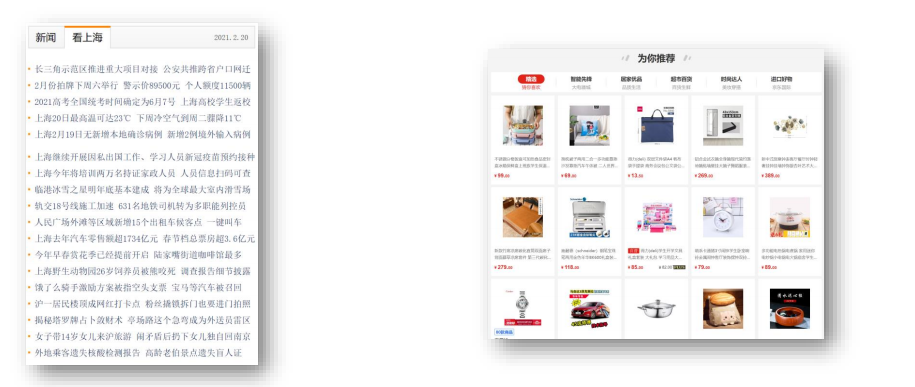
3.3.2 额外标签法
操作:
- 在父元素内容的最后添加一个块级元素。
- 给添加的块级元素设置
clear:both;
缺点:会在页面中添加额外的标签,会让页面的 HTML 结构变得复杂。
示例:
html
<!DOCTYPE html>
<html lang="en">
<head>
<meta charset="UTF-8">
<meta content="IE=edge" http-equiv="X-UA-Compatible">
<meta content="width=device-width, initial-scale=1.0" name="viewport">
<title>额外标签法</title>
<style>
.top {
margin: 0 auto;
width: 1000px;
/* height: 300px; */
background-color: pink;
}
.left {
float: left;
width: 200px;
height: 300px;
background-color: #ccc;
}
.right {
float: right;
width: 790px;
height: 300px;
background-color: skyblue;
}
/* 清除浮动 */
.clearfix {
clear: both;
}
.bottom {
height: 100px;
background-color: green;
}
</style>
</head>
<body>
<div class="top">
<div class="left"></div>
<div class="right"></div>
<!-- 额外标签法 -->
<div class="clearfix"></div>
</div>
<div class="bottom"></div>
</body>
</html>1
2
3
4
5
6
7
8
9
10
11
12
13
14
15
16
17
18
19
20
21
22
23
24
25
26
27
28
29
30
31
32
33
34
35
36
37
38
39
40
41
42
43
44
45
46
47
48
49
50
51
52
53
2
3
4
5
6
7
8
9
10
11
12
13
14
15
16
17
18
19
20
21
22
23
24
25
26
27
28
29
30
31
32
33
34
35
36
37
38
39
40
41
42
43
44
45
46
47
48
49
50
51
52
53
3.3.3 单伪元素清除法
- 操作:用伪元素替代额外标签。
css
/* 清除浮动 */
.clearfix::after {
content: '';
display: block;
clear: both;
/* 补充代码,使得在网页中看不到伪元素 */
height: 0;
visibility: hidden;
}1
2
3
4
5
6
7
8
9
2
3
4
5
6
7
8
9
优点:项目中使用,直接给标签加类即可清除浮动。
示例:
html
<!DOCTYPE html>
<html lang="en">
<head>
<meta charset="UTF-8">
<meta http-equiv="X-UA-Compatible" content="IE=edge">
<meta name="viewport" content="width=device-width, initial-scale=1.0">
<title>单伪元素标签法</title>
<style>
.top {
margin: 0 auto;
width: 1000px;
/* height: 300px; */
background-color: pink;
}
.left {
float: left;
width: 200px;
height: 300px;
background-color: #ccc;
}
.right {
float: right;
width: 790px;
height: 300px;
background-color: skyblue;
}
/* 单伪元素标签法 */
.clearfix::after {
content: '';
display: block;
clear: both;
/* 补充代码,使得在网页中看不到伪元素 */
height: 0;
visibility: hidden;
}
.bottom {
height: 100px;
background-color: green;
}
</style>
</head>
<body>
<div class="top clearfix">
<div class="left"></div>
<div class="right"></div>
</div>
<div class="bottom"></div>
</body>
</html>1
2
3
4
5
6
7
8
9
10
11
12
13
14
15
16
17
18
19
20
21
22
23
24
25
26
27
28
29
30
31
32
33
34
35
36
37
38
39
40
41
42
43
44
45
46
47
48
49
50
51
52
53
54
55
56
2
3
4
5
6
7
8
9
10
11
12
13
14
15
16
17
18
19
20
21
22
23
24
25
26
27
28
29
30
31
32
33
34
35
36
37
38
39
40
41
42
43
44
45
46
47
48
49
50
51
52
53
54
55
56
3.3.4 双伪元素清除法(推荐)
- 操作:
css
.clearfix::before,
.clearfix::after {
content: '';
display: table;
}
.clearfix::after {
clear: both;
}1
2
3
4
5
6
7
8
9
2
3
4
5
6
7
8
9
优点:项目中使用,直接给标签加类即可清除浮动。
示例:
html
<!DOCTYPE html>
<html lang="en">
<head>
<meta charset="UTF-8">
<meta http-equiv="X-UA-Compatible" content="IE=edge">
<meta name="viewport" content="width=device-width, initial-scale=1.0">
<title>双伪元素标签法</title>
<style>
.top {
margin: 0 auto;
width: 1000px;
/* height: 300px; */
background-color: pink;
}
.left {
float: left;
width: 200px;
height: 300px;
background-color: #ccc;
}
.right {
float: right;
width: 790px;
height: 300px;
background-color: skyblue;
}
/* .clearfix::before 作用:解决外边距塌陷问题 */
.clearfix::before,
.clearfix::after {
content: '';
display: table;
}
/* 真正清除浮动的标签 */
.clearfix::after {
clear: both;
}
.bottom {
height: 100px;
background-color: green;
}
</style>
</head>
<body>
<div class="top clearfix">
<div class="left"></div>
<div class="right"></div>
</div>
<div class="bottom"></div>
</body>
</html>1
2
3
4
5
6
7
8
9
10
11
12
13
14
15
16
17
18
19
20
21
22
23
24
25
26
27
28
29
30
31
32
33
34
35
36
37
38
39
40
41
42
43
44
45
46
47
48
49
50
51
52
53
54
55
56
57
58
2
3
4
5
6
7
8
9
10
11
12
13
14
15
16
17
18
19
20
21
22
23
24
25
26
27
28
29
30
31
32
33
34
35
36
37
38
39
40
41
42
43
44
45
46
47
48
49
50
51
52
53
54
55
56
57
58
3.3.5 给父元素设置 overflow:hideen
操作:给父元素设置
overflow:hideen。优点:方便。
示例:
html
<!DOCTYPE html>
<html lang="en">
<head>
<meta charset="UTF-8">
<meta http-equiv="X-UA-Compatible" content="IE=edge">
<meta name="viewport" content="width=device-width, initial-scale=1.0">
<title>给父元素设置 `overflow:hideen`</title>
<style>
.top {
margin: 0 auto;
width: 1000px;
/* height: 300px; */
background-color: pink;
}
.left {
float: left;
width: 200px;
height: 300px;
background-color: #ccc;
}
.right {
float: right;
width: 790px;
height: 300px;
background-color: skyblue;
}
/* 给父元素设置 `overflow:hideen` */
.clearfix{
overflow: hidden;
}
.bottom {
height: 100px;
background-color: green;
}
</style>
</head>
<body>
<div class="top clearfix">
<div class="left"></div>
<div class="right"></div>
</div>
<div class="bottom"></div>
</body>
</html>1
2
3
4
5
6
7
8
9
10
11
12
13
14
15
16
17
18
19
20
21
22
23
24
25
26
27
28
29
30
31
32
33
34
35
36
37
38
39
40
41
42
43
44
45
46
47
48
49
50
51
2
3
4
5
6
7
8
9
10
11
12
13
14
15
16
17
18
19
20
21
22
23
24
25
26
27
28
29
30
31
32
33
34
35
36
37
38
39
40
41
42
43
44
45
46
47
48
49
50
51
3.4 使用浮动布局的原则
- 设置浮动的时候,兄弟元素要么全都浮动,要么全都不浮动。
3.5 布局练习
- 示例:
html
<!DOCTYPE html>
<html lang="en">
<head>
<meta charset="UTF-8">
<meta content="IE=edge" http-equiv="X-UA-Compatible">
<meta content="width=device-width, initial-scale=1.0" name="viewport">
<title>Title</title>
<style>
* {
margin: 0;
padding: 0;
box-sizing: border-box;
}
.clearfix::before,
.clearfix::after {
content: '';
display: table;
}
.clearfix::after {
clear: both;
}
.wrapper {
margin: 0 auto;
}
.top-bar {
text-align: center;
width: 960px;
margin-top: 50px;
}
.top-bar .box {
float: left;
height: 80px;
line-height: 80px;
background-color: #ddd;
}
.top-bar .logo {
width: 200px;
}
.top-bar .banner1 {
width: 540px;
margin: 0 10px;
}
.top-bar .banner2 {
width: 200px;
}
.nav {
width: 960px;
height: 30px;
background-color: #ddd;
margin: 10px auto;
text-align: center;
line-height: 30px;
}
.main {
width: 960px;
}
.main .left {
float: left;
}
.main .left .top .item {
float: left;
width: 370px;
height: 200px;
border: 1px solid #000;
margin-right: 10px;
text-align: center;
line-height: 200px;
}
.main .left .top .item:last-child {
margin-right: 0;
}
.main .left .bottom {
margin: 10px auto;
}
.main .left .bottom .item {
float: left;
width: 180px;
height: 200px;
border: 1px solid #000;
margin-right: 10px;
text-align: center;
line-height: 200px;
}
.main .left .bottom .item:last-child {
margin-right: 0;
}
.main .right {
float: right;
}
.main .right .item {
width: 200px;
height: 130px;
border: 1px solid #000;
text-align: center;
line-height: 130px;
}
.main .right .item:nth-child(2) {
margin: 10px 0;
}
.footer {
width: 960px;
height: 60px;
text-align: center;
line-height: 60px;
background-color: #ddd;
}
</style>
</head>
<body>
<div class="top-bar clearfix wrapper">
<div class="box logo">logo</div>
<div class="box banner1">banner1</div>
<div class="box banner2">banner2</div>
</div>
<div class="nav wrapper">菜单</div>
<div class="main wrapper clearfix">
<div class="left">
<div class="top clearfix">
<div class="item">栏目一</div>
<div class="item">栏目二</div>
</div>
<div class="bottom clearfix">
<div class="item">栏目三</div>
<div class="item">栏目四</div>
<div class="item">栏目五</div>
<div class="item">栏目六</div>
</div>
</div>
<div class="right">
<div class="item">栏目七</div>
<div class="item">栏目八</div>
<div class="item">栏目九</div>
</div>
</div>
<div class="footer wrapper">页脚</div>
</body>
</html>1
2
3
4
5
6
7
8
9
10
11
12
13
14
15
16
17
18
19
20
21
22
23
24
25
26
27
28
29
30
31
32
33
34
35
36
37
38
39
40
41
42
43
44
45
46
47
48
49
50
51
52
53
54
55
56
57
58
59
60
61
62
63
64
65
66
67
68
69
70
71
72
73
74
75
76
77
78
79
80
81
82
83
84
85
86
87
88
89
90
91
92
93
94
95
96
97
98
99
100
101
102
103
104
105
106
107
108
109
110
111
112
113
114
115
116
117
118
119
120
121
122
123
124
125
126
127
128
129
130
131
132
133
134
135
136
137
138
139
140
141
142
143
144
145
146
147
148
149
150
151
152
153
154
155
156
157
2
3
4
5
6
7
8
9
10
11
12
13
14
15
16
17
18
19
20
21
22
23
24
25
26
27
28
29
30
31
32
33
34
35
36
37
38
39
40
41
42
43
44
45
46
47
48
49
50
51
52
53
54
55
56
57
58
59
60
61
62
63
64
65
66
67
68
69
70
71
72
73
74
75
76
77
78
79
80
81
82
83
84
85
86
87
88
89
90
91
92
93
94
95
96
97
98
99
100
101
102
103
104
105
106
107
108
109
110
111
112
113
114
115
116
117
118
119
120
121
122
123
124
125
126
127
128
129
130
131
132
133
134
135
136
137
138
139
140
141
142
143
144
145
146
147
148
149
150
151
152
153
154
155
156
157